This will show you how to enable remote access in Ubuntu from other systems using VNC Clients. By default, remote access is denied to Ubuntu desktops. And if you need to connect to Ubuntu remotely without first enabling access, your connection will fail. If you need to establish a remote desktop connection, you must use VNC. VNC is another protocol that works just like RDP from Microsoft – allowing you access to remote systems.
gsettings set org.gnome.Vino enabled true
**If you are getting error message like gsettings not installed, You can install it by typing: sudo apt-get install libglib2.0-bin.
Then, for Windows systems, download a VNC Viewer from here and install. After installing it run it to connect to Ubuntu desktop.
You’ll get prompted on the Ubuntu machine to allow the connection. Allow it .
If you want login automatically without login prompt , run the commands below.
gsettings set org.gnome.Vino prompt-enabled false
Enjoy..!!!!!
Open Terminal by hitting Alt+Ctrl+T and paste these commands.
gsettings set org.gnome.Vino enabled true
**If you are getting error message like gsettings not installed, You can install it by typing: sudo apt-get install libglib2.0-bin.
Then, for Windows systems, download a VNC Viewer from here and install. After installing it run it to connect to Ubuntu desktop.
You’ll get prompted on the Ubuntu machine to allow the connection. Allow it .
If you want login automatically without login prompt , run the commands below.
gsettings set org.gnome.Vino prompt-enabled false
Enjoy..!!!!!

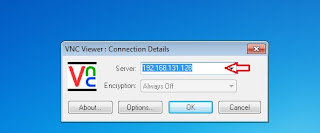











Post a Comment